Harman-kardon AVR 445 User Manual Page 31
- Page / 66
- Table of contents
- TROUBLESHOOTING
- BOOKMARKS
Rated. / 5. Based on customer reviews


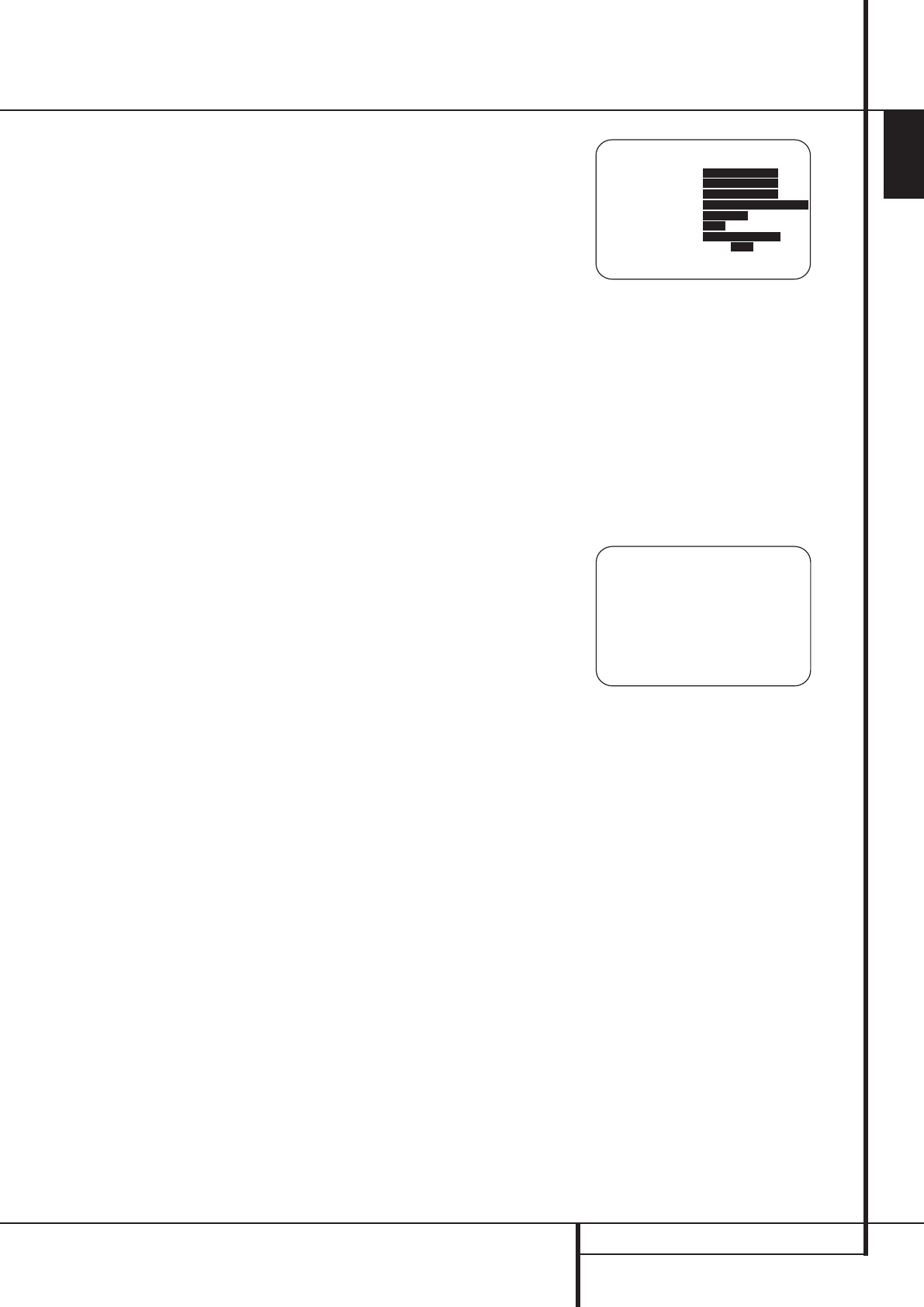
SYSTEM CONFIGURATION 31
ENGLISH
System Configuration
The EZSET ADJUST line on the menu
enables you to set the system’s Tilt, or high-fre-
quency boost. To make this adjustment, first
make sure that
EZSET EQ line is set to ON, as
this item is not available when EzSet EQ is not in
the signal path. When the cursor is on the
EZSET ADJUST line, press the Set Button
F
, and then press the
‹
/
›
Navigation
Button
E
to enter the desired setting. When
you have completed your adjustment, press the
›
Navigation Button
E
to move the cursor
down to the
BACK TO MANUAL SETUP
line and press the Set Button
F
.
Note on Manual Setup Menus: Each of the
four major manual setup menus (Speaker Size,
Speaker Crossover, Delay Adjust and Channel
Adjust) includes a line that reads
EZSET
SETTINGS
. When the default setting of
OFF is shown you are able to make any
required adjustments that are available on that
menu. However, you may change the setting to
ONat any time to recall the settings established
when EzSet/EQ was last run. It is also important
to note that when the EzSet/EQ settings are in
use, the AVR will not allow any changes to be
made. To trim the settings press the
‹
/
›
Navigation Button
E
until the cursor is on
the
EZSET SETTINGS line on the menu in
use and press the
‹
/
›
Navigation Button
E
to change the setting to OFF. This will allow
you to make changes to the settings on that
menu.
Speaker Size Menu
Although most listeners will prefer to take
advantage of the accuracy and speed of EzSet/EQ
to make all of the necessary speaker adjust-
ments, advanced users may wish to experiment
with how different combinations of settings
sound in their home theater environment or to
use settings other than those calculated by
EzSet/EQ, to accommodate personal listening
preferences.
The menu system used in your AVR differs some-
what from conventional speaker setup menus in
that it consolidates the speaker “size” and
crossover into one convenient menu. Even if you
are familiar with making these adjustments, it is
strongly recommended that you read the
following section of this manual.
On the
SPEAKER SIZE menu (Figure 19)
you have the option to change the type of
speaker configured for each of the four position
groups, to change the crossover setting for any
one of those speakers, to adjust the setting point
for the low-pass filter that determines which
frequencies are sent to the subwoofer for low-
frequency effects (LFE) signals, to change the
subwoofer bass redirection mode when the Front
Left/Right speakers are set to Large and to
change the setting for the subwoofer size. If, as
recommended, you have first run the EzSet/EQ
system, as shown on pages 28-31, the settings
established by EzSet/EQ will be displayed as a
starting point for any manual adjustments. You
may reestablish those settings at any time during
an adjustment on this menu by pressing the
⁄
/
¤
Navigation Button
E
until the cursor
is on the
EZSET SETTINGS line of the
menu and then pressing the
‹
/
›
Navigation
Button
E
so that ONis highlighted in reverse
video. Note, however, that once this is done, any
manual adjustments made will be lost and must
be reentered.
Speaker Size
At each of the four speaker group positions, you
have the ability to select the speaker “size” and,
when a “Small” speaker is selected, the fre-
quency below which low-frequency information
is sent to the subwoofer, as opposed to the
speakers for the channel being adjusted. For that
reason, before making the adjustments on the
FRONT L/R, CENTER, SIDE SURR
and BACK SURR menu lines, it is important
to know the frequency range for the speaker. This
information is typically found in the “Specifica-
tions” section of the speaker’s owner’s manual. If
you cannot find the specification for the lowest
frequency the speaker can handle, start with the
settings entered by running EzSet/EQ and then
try one setting above or below the existing entry.
We do not recommend changing the crossover
point more than that due to the possible impact
that will have on the speaker’s performance. If
you do not have access to the owner’s manual
for a particular speaker, you should be able to
obtain the needed information from the Web site
or customer service department of the speaker’s
manufacturer.
To manually adjust the speaker settings, go to
the
SPEAKER SIZE menu by pressing the
OSD Button
L
on the remote and when the
MASTER MENU (Figure 7) appears, press the
⁄
/
¤
Navigation Button
E
until the cursor
is on the
MANUAL SETUP line and press the
Set Button
F
. When the MANUAL
SETUP
menu (Figure 18) appears, press the
⁄
/
¤
Navigation Button
E
again until the
cursor is on the
SPEAKER SIZE line and
press the Set Button
F
.
On the
SPEAKER SIZE menu (Figure 19)
you will see a display of either the settings that
were established when EzSet/EQ was run, or the
factory default settings if you have not yet run
the automated system.
Figure 19
To change the setting for any of the four speaker
positions, press the
⁄
/
¤
Navigation Button
E
until the cursor points to the line where you
wish to make the change. Press the
‹
/
›
Navigation Button
E
to change the setting,
but note that when you do this for the first time
in the menu, a warning message (Figure 20) will
appear in the on-screen display reminding you to
rerun EzSet/EQ after you are finished with any
speaker configuration changes. This is necessary
to make any level output adjustments needed
after the setting changes so that the new
configuration will be properly integrated.
Figure 20
The warning message will remain for four
seconds and then the
SPEAKER SIZE
menu will return to the screen. At this point you
may change the settings to the “size” or
crossover for any of the four speaker positions
using the Navigation Buttons
E
as shown
above. The information below details the settings
available for each of the speaker configurations.
At each of the four speaker position lines, you
have the option to set the speaker size and
crossover. Note that the “size” does not refer to
the speaker’s actual physical size, but rather to
the ability of the speaker to reproduce low-fre-
quency information. If your speakers at any
position are traditional full-range models capable
of handling the full audio spectrum, select
LARGE. These speakers are called “large”
since the low-frequency drivers required to play
bass without strain or distortion are typically
eight to fifteen inches in diameter, in turn making
the speaker cabinet larger than those with small
(or no) low-frequency drivers. When the speakers
at a particular position are smaller frequency-
limited speakers that do not have the ability to
properly reproduce low-frequency sounds, select
SMALL.
* X-OVER CHANGE WARNING *
Speaker X-Over Freq or
Size has been changed.
Please re-run EZSET/EQ
* SPEAKER SIZE *
→ FRONT L/R :SM - 100Hz
CENTER :SM - 100Hz
SIDE SURR :SM - 100Hz
BACK SURR :SM - 100Hz MAIN
LFE LP FLT :120 Hz
SUB MODE :SUB
SUB SIZE :10in/250mm
EZSET SETTINGS: OFF ON
BACK TO MANUAL SETUP
30362_AVR445_ENG 20/11/06 14:56 Side 31
- AVR 445 Audio/ Video Receiver 1
- Table of Contents 2
- Declaration of Conformity 2
- Introduction 3
- Important Safety Information 4
- READ THIS BEFORE OPERATING 4
- YOUR UNIT 4
- Unpacking 4
- Front Panel Controls 5
- Rear Panel Connections 7
- Main Remote Control Functions 10
- MANUAL appears in the Main 15
- AUTO appears in the Main 15
- Installation and Connections 16
- System Configuration 23
- Operation 36
- Advanced Features 45
- Multiroom Operation 47
- Tuner Operation 49
- Programming the Remote 51
- Troubleshooting Guide 61
- APPENDIX 62
- Technical Specifications 65
 (16 pages)
(16 pages)
 (2 pages)
(2 pages) (2 pages)
(2 pages)







Comments to this Manuals