Harman-kardon AVR 445 User Manual Page 46
- Page / 66
- Table of contents
- TROUBLESHOOTING
- BOOKMARKS
Rated. / 5. Based on customer reviews


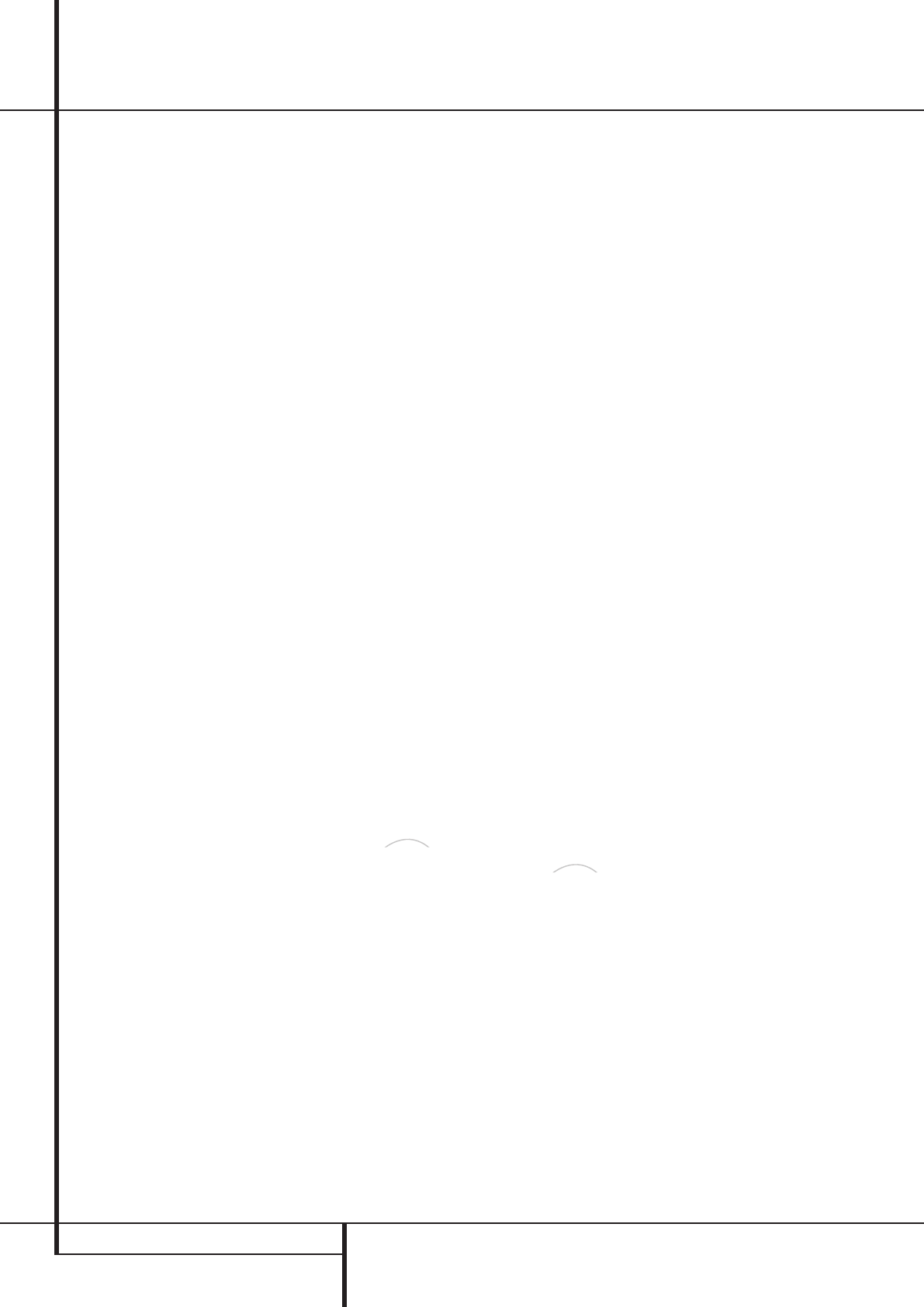
46 ADVANCED FEATURES
Advanced Features
Semi-OSD Settings
The semi-OSD system places one line messages
at the lower third of the video display screen
whenever the Volume, Input Source, Surround
mode or tuner frequency of any of the
configuration settings are changed (except when
HDMI, 720p or 1080i sources are in use).
The semi-OSD system is helpful in that enables
you to have feedback on any control changes or
remote commands using the video display when
it is difficult to view the front-panel displays.
However, you may occasionally prefer to turn
these displays off for a particular listening
session. You may also want to adjust the length
of time the displays remain on the screen. Both
of those options are possible with the AVR.
To turn off the semi-OSD system, you will need to
make an adjustment in the
ADVANCED
SELECT
menu (Figure 23). To start the
adjustment, press the OSD button
L
to bring
the
MASTER MENU to the screen. Press the
⁄
Button
E
, until the on-screen ➞ cursor is
next to the
ADVANCED line. Press the Set
Button
F
to enter the ADVANCED
SELECT
menu.
At the
ADVANCED SELECT menu make
certain that the on-screen ➞ cursor is next to the
SEMI OSD line by pressing the
⁄
/
¤
buttons
E
as needed. Next, press the
›
button
E
so
that the word
OFF is highlighted in the video
display.
Note that this setting is temporary and will
remain active only until it is changed or until the
AVR is turned off. Once the unit is turned off, the
semi-OSD displays will remain activated, even if
they were switched off for the previous listening
session.
To change the length of time that the semi-OSD
displays remain on the screen, go to the
ADVANCED SELECT Menu as outlined
earlier, and press the
⁄
/
¤
buttons
E
as
needed, until the on-screen ➞ cursor is next to
the
SEMI-OSD TIME OUT line. Next,
press the
‹
/
›
Buttons
E
until the desired time
in seconds is displayed. Note that unlike most of
the other options in this menu, this is a
permanent setting change, and the time-out
entry will remain in effect until it is changed,
even when the unit is turned off.
If you wish to make other adjustments in the
menu, press the
⁄
/
¤
Buttons
E
until the on-
screen ➞ cursor is next to the desired setting or
the
BACK TO MASTER MENU line and
press the Set button
F
. If you have no other
adjustments to make, press the OSD Button
L
to exit the menu system.
Full-OSD Time Out Adjustment
The FULL OSD menu system is used to
simplify the setup and adjustment of the AVR
using a series of on-screen menus. The factory
default setting for these menus leaves them on
the screen for 20 seconds after a period of
inactivity before they disappear from the screen
or Time Out. This Time Out is a safety measure to
prevent the menu text from burning into the
CRTs in your monitor or projector, which might
happen if they were left on indefinitely. However,
some viewers may prefer a slightly longer or
shorter period before the Time Out display.
To change the Full-OSD Time Out, you will need
to make an adjustment in the
ADVANCED
SELECT
menu (Figure 23). To start the
adjustment, press the OSD button
L
to bring
the
MASTER MENU to the screen. Press the
⁄
button
E
, until the on-screen ➞ cursor is
next to the
ADVANCED line. Press the Set
Button
F
to enter the ADVANCED
SELECT
menu (Figure 23).
At the
ADVANCED SELECT menu make
certain that the on-screen ➞ cursor is next to the
FULL OSD TIME OUT line by pressing the
⁄
/
¤
Buttons
E
as needed. Next, press the
‹
/
›
buttons
E
until the desired time is
displayed in seconds. Note that unlike most of
the other options in this menu, this is a
permanent setting change, and the time-out
entry will remain in effect until it is changed,
even when the unit is turned off.
If you wish to make other adjustments in the
menu, press the
⁄
/
¤
Buttons
E
until the
on-screen ➞ cursor is next to the desired setting
or the
BACK TO MASTER MENU line and
press the Set button
F
. If you have no other
adjustments to make, press the OSD Button
L
to exit the menu system.
DMP/ Auto Power
When using Harman Kardon’s optional
iPod docking station, the normal operation is to
have the iPod selected as the input source only
when it is specifically chosen. However, you may
set the AVR so that whenever the iPod is turned
on, the AVR will also turn on automatically and
set The Bridge as the input.
To change the setting, first make certain that the
ADVANCED SELECT menu (Figure 23) is
on the screen, and then press the
⁄
/
¤
Navigation Buttons
E
F until the cursor is
pointing to
DMP AUTO POWER. Press the
⁄
/
¤
Navigation Buttons
E
F so that ON
is highlighted to have the AVR turn on in sync
with an iPod, or
OFF for standard operation.
The
Brid
g
e
TM
The
Brid
g
e
TM
30362_AVR445_ENG 20/11/06 14:56 Side 46
- AVR 445 Audio/ Video Receiver 1
- Table of Contents 2
- Declaration of Conformity 2
- Introduction 3
- Important Safety Information 4
- READ THIS BEFORE OPERATING 4
- YOUR UNIT 4
- Unpacking 4
- Front Panel Controls 5
- Rear Panel Connections 7
- Main Remote Control Functions 10
- MANUAL appears in the Main 15
- AUTO appears in the Main 15
- Installation and Connections 16
- System Configuration 23
- Operation 36
- Advanced Features 45
- Multiroom Operation 47
- Tuner Operation 49
- Programming the Remote 51
- Troubleshooting Guide 61
- APPENDIX 62
- Technical Specifications 65
 (16 pages)
(16 pages)
 (2 pages)
(2 pages) (2 pages)
(2 pages)







Comments to this Manuals