Harman Kardon DMC 1000 User Manual
Browse online or download User Manual for DVD players Harman Kardon DMC 1000. Harman Kardon DMC 1000 User's Manual
- Page / 48
- Table of contents
- TROUBLESHOOTING
- BOOKMARKS
- DMC 1000 1
- SAFETY INFORMATION 2
- STAPLE INVOICE HERE 4
- TABLE OF CONTENTS 5
- INTRODUCTION 6
- FEATURES 7
- MEDIA COMPATIBILITY 8
- FRONT-PANEL CONTROLS 10
- MESSAGE DISPLAY 12
- REAR-PANEL CONNECTIONS 14
- REMOTE CONTROL FUNCTIONS 16
- INSTALLATION 19
- INITIAL SETUP 21
- OPERATION 25
- TROUBLESHOOTING GUIDE 34
- GLOSSARY 36
- APPENDIX 38
- [email protected] 41
- Part No. 25A08G-0DMC0-Q00 48
Summary of Contents
DMC 1000DIGITAL MEDIA CENTERDMC1000om.qxd 11/30/07 3:59 PM Page 1
FRONT-PANEL CONTROLSCard Slot 1Card Slot 2 USB PortRemoteIR SensorMessage DisplayDisc DrawerFront-Panel DoorPowerPlay/PauseSkip/Search ForwardSkip/Sea
11FRONT-PANEL CONTROLSIMPORTANT NOTE: The DMC 1000’s front-panel controls useadvanced touch-sensitive technology. To use the front panel, place a fing
12MESSAGE DISPLAYNetworkCamera AngleVideoOffSourceIndicatorsTitleVideo OutputResolutionRandomTrack/ChapterAudioTimePlaybackModeMessage AreaRepeatParen
13MESSAGE DISPLAYAudio Format: When a Dolby®Digital or DTS®digital audio signal isdetected, one of these indicators will light. MP3 bitstreams are ide
AuxiliaryAudio InputsComponentVideo OutputsZone 1Audio OutputsMaster Power SwitchHDMI OutputThe BridgeConnectionRS-232PortAC PowerInputFan VentsNetwor
15REAR-PANEL CONNECTIONSHDMI Output: Connect this output to an HDMI input on an HDMI-compatible A /V receiver or video display device. If your A /V re
16REMOTE CONTROL FUNCTIONSPower OnIR Transmitter LensPower OffMenuDisc MenuFindEnterNext/StepSearch/Slow ForwardTitleStopA-B RepeatAudioPauseOpen/Clos
17REMOTE CONTROL FUNCTIONSIR Transmitter Lens: When buttons are pressed on the remote, infraredcodes are emitted through this lens. Make sure it is po
18REMOTE CONTROL FUNCTIONSZoom: When viewing still images, press this button to toggle throughthe available zoom magnifications for a close-up view of
19INSTALLATIONIMPORTANT NOTE: All components, including the DMC 1000,should be turned off and unplugged from AC power beforebeginning installation. Do
2SAFETY INFORMATIONImportant Safety Instructions1. Read these instructions.2. Keep these instructions.3. Heed all warnings.4. Follow all instructions.
20INSTALLATIONStep Five – Connect the DMC 1000 to a Multizone System (Optional)The DMC 1000 may be used with up to four zones simultaneously,with any
21INITIAL SETUPStep One – Turn On the DMC 1000The DMC 1000 has four power states, each designed to minimizeunnecessary power consumption. See page 25.
22INITIAL SETUPStep Four – DVD Player SetupFigure 19 – DVD Player Setup MenuThe DVD Player Setup menu (shown in Figure 19) contains settings that affe
23INITIAL SETUP• Film: Choose this option for material that was originally shot on film,even though you are viewing it on video via a DVD.• Video: Cho
Video Noise Reduction: We recommend that you leave this setting at the default “Off”. If video signal noise is observed when using the analog video ou
25OPERATIONTurning On the DMC 1000The DMC 1000 has four power states, each designed to minimizeunnecessary power consumption.• Full-Off Mode (Dim Blue
26OPERATIONUse the transport controls on the front panel or remote for standard disc playback. See Figure 25.Figure 25 – Transport Controls• Play: Pre
27OPERATIONWith the Repeat cell highlighted, use the F/GNavigation Buttons to cyclethrough the choices of Repeat Off, Repeat Chapter and Repeat Title.
28OPERATIONArtists: Displays all artists in alphabetical order. Select an artist and pressthe Enter Button to view his or her albums.Albums: Displays
29OPERATIONFigure 37 – Edit Info Dialog Box• Delete: Select this command if you wish to remove the content fromthe Media Library. Be aware that the DM
3SAFETY INFORMATIONImportant Safety InformationVerify Line Voltage Before UseYour DMC 1000 has been designed for use with 110–240-volt AC current, and
30OPERATIONTo program a playlist, display the desired content on screen by selectingthe correct source (the Media Library, a card slot, a data CD or a
31OPERATIONThe device connected to the Auxiliary Inputs is not available for sourceselection in the usual manner. It is selected as a recording source
32OPERATIONMake a note of the file name automatically generated by the DMC 1000 toeasily locate the recording later. The DMC 1000 also displays the el
33Multizone OperationThe DMC 1000 is capable of streaming audio to up to four independentzones simultaneously, allowing users in different areas of th
34TROUBLESHOOTING GUIDESYMPTOM CAUSE SOLUTIONUnit does not turn on • No AC power • Make certain AC power cord is plugged into a live outlet.• Check to
35SYMPTOM CAUSE SOLUTIONSome remote buttons do not operate; • Function is not permitted at this time • With most discs, some functions are not permitt
3636Aspect Ratio: This is a description of the width of a video image inrelation to its height. A conventional video screen is four units wide forever
37GLOSSARYResume: The Stop Button on the DMC 1000 works differently from aCD player. On a traditional CD player, when you press the Stop Button,the un
38APPENDIXAppendix – Default settings and worksheetsTable A1 – Media Library Setup MenuSetting Default Your SettingsAuto Disc Insert Preferences Play
Table A6 – Advanced Setup MenuSetting Purpose Your SettingsBackup Backs up hard-disc drive as a After your custom installer transfers your precaution
4STAPLE INVOICE HEREDMC1000om.qxd 11/30/07 3:59 PM Page 4
40APPENDIXLanguage CodeAbkhazian 6566Afar 6565Afrikaans 6570Albanian 8381Ameharic 6577Arabic 6582Armenian 7289Assamese 6583Aymara 6588Azerbaijani 6590
41EULA1. Grant of License. Subject to the restrictions defined in this Agreement, You are permitted to use the Software solely as a part of and in con
42EULAand (3) Neither the name of the <ORGANIZATION> nor the names of its contributorsmay be used to endorse or promote products derived from th
43EULAcertain library, so that it becomes a de-facto standard. To achieve this, non-free programsmust be allowed to use the library. A more frequent c
44EULAthe user who changes the contents of definitions files in the Library will not necessarilybe able to recompile the application to use the modifi
45NOTESDMC1000om.qxd 11/30/07 3:59 PM Page 45
NOTES46DMC1000om.qxd 11/30/07 3:59 PM Page 46
47DMC 1000 TECHNICAL SPECIFICATIONSPlease register your product on our Web site at www.harmankardon.com. Note: You’ll need the product’s serial number
® 250 Crossways Park Drive, Woodbury, New York 11797 www.harmankardon.com© 2007 Harman International Industries, Incorporated. All rights reserved.Par
52 SAFETY INFORMATION6 INTRODUCTION7 FEATURES8 MEDIA COMPATIBILITY10 FRONT-PANEL CONTROLS12 MESSAGE DISPLAY14 REAR-PANEL CONNECTIONS16 REMOTE CONTROL
6Thank you for choosing Harman Kardon!For more than fifty years, Harman Kardon has been a leader not only in the control and amplification of sound an
7Audio Inputs• Analog Audio: 2-channel (RCA jacks)Audio/Video Outputs• Analog Audio: Zone 1 (main zone): 6-channel (RCA jacks)Zones 2, 3 and 4: 2-chan
8MEDIA COMPATIBILITYDisc Formats Supported by This PlayerThe DMC 1000 can play the following types of prerecorded discs:The DMC 1000 will also play mo
9MEDIA COMPATIBILITYMemory Card CompatibilityThe following types of memory cards may be used with the DMC 1000:The DMC 1000 will play most recordable
More documents for DVD players Harman Kardon DMC 1000
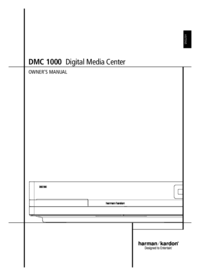


 (52 pages)
(52 pages)







Comments to this Manuals